Advisor Topics
Video Tutorials
Becoming an Advisor
Providing Service over the BitWine Platform
Charging Money for your Service
Fees and Payments
Miscellaneous
Troubleshooting
New Features
- Auto Charge
- Pre-Chat Confirmation
- Client Recent Payments
- Verify Payment Capability
- Client Screening
- Client History
- Facebook Integration
- Premier Placement Advertising
Becoming an Advisor
Who can be an Advisor?
We only accept advisors with a proven track record in the psychic advice industry. We require that all applicants who wish to become BitWine advisors provide us with links to existing online profiles, as well as any other credentials and past experience. We then review this information to decide whether or not to accept each applicant.
How do I sign up as an Advisor?
You can sign up here.
I do not live in the United States, can I still become an Advisor?
You bet. BitWine is a service that can be used anywhere in the world. However, it is important for you to check PayPal to make sure it supports payments to and from your home country.
How much does it cost to become an Advisor?
Nothing! Signing up as an Advisor or Client is always free, and listing your service on the BitWine Network is also free.
What types of services can I offer and profit from through the BitWine Network?
Anything that’s legal, really. Whatever you have to offer that other members of our community find valuable is something you can profit from. See our Terms of Service for applicable restrictions.
What services am I not allowed to profit from on BitWine?
Anything that is illegal or detrimental to the BitWine community. Please see our Terms of Service.
Can I customize my Profile Page?
Yes, you can customize your Profile Page on the ‘My Profile’ page. You can also add your picture and a video profile there. The more complete your profile page is, the better chances you have to attract clients.
How do I add a picture to my Profile?
In “My Profile -> User Details” page you may either add a new picture or replace an existing one.
Can I add a Video to my Profile Page?
Yes, you can create a video introduction of you and your service. This video will be accessible to potential Clients through your Profile page and will help them to become better acquainted with your service. If you already have such a movie on YouTube then all you need to do is login to your BitWine account and enter the Video URL in “My Profile -> Service Details” page. Please refer to Making Videos and Uploading Videos to YouTube for assistance on creating and uploading your video to YouTube.
How can I see my Profile page as my clients would see it?
Click on the “My Profile” tab and find this button on the right side of the screen: 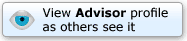 . Click it to see your Profile Page as seen by your clients (click the “back” button on your browser to return). Alternatively, you can log out of your BitWine web account and simply search for your name (or service name) in the main search box. That will repeat the experience a typical client would go through.
. Click it to see your Profile Page as seen by your clients (click the “back” button on your browser to return). Alternatively, you can log out of your BitWine web account and simply search for your name (or service name) in the main search box. That will repeat the experience a typical client would go through.
Providing Service over the BitWine platform
How do I become online and ready to accept client calls?
After you finish your account setup, and install BitWine Connect you are ready to accept client calls. Make sure that the BitWine icon () is appearing in your toolbar. This is your indication that you are online. If you don’t see the icon or if it’s not orange read this.
How do I accept client calls?
When a client calls you by clicking the Chat icon on your Profile Page, you will hear a short ring and a black dialog box will pop up and tell you who is calling. Click on the “Accept” link to start a chat with the client.
What communication methods are available for conversing with clients?
All sessions are carried out via chat (instant messaging). To simplify operations, we have removed the options for Skype, phone, or video based sessions.
Can I talk with my client over the phone?
No. We have removed this feature.
Can I provide chat-only based services (without voice?)?
Yes. All sessions start via chat and you can stay with the chat only. Don’t forget to start charging when you’d like to have a paid session.
When a client leaves me a message, how do I get it?
You will get the message via your email. Note that in addition to the message, the email will include a reply link. You must use this link in order to reply to your client. Attempting to reply via your regular email’s reply option will not reach your client.
I’m busy now and don’t want to get calls from clients
Right click on the orange BitWine icon on your system tray () and choose “Away”. Do not forget to switch it back to “Online” once you are ready again to accept calls.
Can I have a transcript of my chat conversation with the client?
Yes. Click “Save Transcript” from your chat console. Currently, if you close your chat console there is no way to retrieve your chat transcript so don’t forget to save it before closing the chat console.
Charging Money for your Service
What do I need to do before I can start charging clients?
Before you can start charging money for your service, you must define a payment account to receive payments from your clients. Currently the only supported payment system is PayPal™. The one time setup process involves 3 steps:- Create a free Premier or Business PayPal account (or upgrade your existing Personal PayPal account to Premier or Business account)
- Associate your PayPal account with your BitWine account (so that we know you are indeed the owner of that PayPal account)
- Modify your PayPal account settings to allow incoming transactions created by BitWine
If you have not done the above already when you signed up, then log in to your BitWine account, go to “My Profile -> Payment System” and click the “PayPal Account Setup” button, or just click here for a setup assistant that will take you through the process.
Who is paying me for my services?
Your client is paying you directly. While BitWine helps facilitating the transaction, you will see in your PayPal account a direct payment from the client—not from BitWine.
When am I getting paid?
Almost immediately! unlike other services that requires you to wait for months until you get your earned money, with BitWine, the money is transferred directly from the client’s account to your PayPal account within minutes after the end of the session! (allow 24 hours in rare cases). You can then withdraw the money or use it per PayPal’s terms & policies.
A client called me and I answered – is my client being charged now?
No! you have to explicitly click the “Start Charging” button to begin charging your per-minute rate. You then need to wait for a confirmation that the client accepted your charge and charging has begun.
How do clients “hire” me?
In the BitWine platform clients do not “hire” you. They start a chat with you, and from there, upon mutual agreement, you can start charging them for your time.
How do I start charging the client for my time?
From your chat console, click the “Start Charging” button to start charging your client by the minute. Note that when you start charging, the client is requested to provide payment information and the process may take a few minutes. Wait patiently while your client enters their payment details. Your chat remains active during this process (however, your client may not notice it while busy filling their payment details).
You can also click the “Request Payment” button. This will request a one time payment from the buyer in the amount you choose. Your client will need to approve and fill in their payment details, so again wait patiently.
You will get a confirmation message on your console once your client paid. Do not assume you have been paid if you did not get the confirmation. When charging by the minute, your status line will change from “not charging” to “charging” once client payment is approved. If you do not see these indications then you are not being paid for your time and you may choose to stop providing service.
Be aware that checking your PayPal account online and seeing an order there is not an indication of payment. These orders may be voided later as part of normal operation. Only count on the indications above (confirmation message and status change to “Charging”).
See the video tutorial.
Can I pre-charge a client before providing service?
You can request a fixed amount for the session by clicking “Request Payment” and filling in the amount. It is recommended to first use the chat to get the client’s agreement on the price.
Is it ok if a client pays me directly, outside the site?
No. Getting paid for services provided over this platform is allowed only via the BitWine platform. Getting paid in any other way (such as directly via PayPal, by checks or cash) is strictly prohibited. In addition, you are not allowed to post or exchange contact information which allows users to make contact with you other than via the BitWine platform.
We are working very hard to give you the best service possible; please respect our business and do not attempt to bypass it. Failure to comply may result in an immediate account suspension.
How can the client pay for the service?
Currently we only support PayPal. If the client does not have a PayPal account, the system will offer him/her to create one free of charge. Additional payment options will be added in the future.
Can I refund money to the client?
While in the session, click the “More…” button and choose “Refund” from the pop up list. You can refund no more than the amount you earned so far in the call. To refund money after a session ended, log in to your PayPal account, find the payment transaction, and click the “refund” link.
My call was disconnected in the middle – will I get paid for my time until the disconnection?
Yes. If your call was disconnected for any technical reason or by the Client, you will still be paid the amount that was earned so far on that call.
I saw a client transaction on my PayPal account and then it was canceled – was I scammed?
No. When you request a charge from your client, and before the client has accepted this charge, the system generates a PayPal order which can be seen on your PayPal account. However, if the client does not accept your charge request for whatever reason, this order will be voided later. Your indications that the client accepted your charge are the confirmation message you get on your chat console, the change of status from “Not Charging” to “Charging”, and the running money meters on your console. Wait until you see these indications before giving service. You should not count on what you see on your PayPal account as a real time indication of payment.
See the video tutorial.
How can I make sure I’m not wasting my time and the client will be able to pay for my service?
See the Verify Payment Capability feature.
I’m getting many calls from “freebies” who never agree to pay. What can I do?
You can click the “block user” link in your chat console to block a specific user (including unregistered users). To set up automated screening see the Client Screening feature.
Fees and Payments
I have received an email requesting to pay my commission fees. What am I being asked to pay for?
BitWine collects commission from all paid transactions. This commission fee is used by BitWine in order to maintain and provide an optimal website for you the advisor. A portion of this fee goes to advertising and marketing, another portion goes to cover the costs of running a successful business. We look after all the overhead expenses of running an online business for you so that you can focus directly on providing your services to the clients.
Our commission fee is currently one of the lowest in the industry of providing online services. Unlike other websites, we do not take the commission from what the client pays, but instead, at the end of the month we send you an invoice letting you know the current amount owed and how to pay it. Make sure you leave enough money in your PayPal account to cover your dues.
How much does it cost to list and sell my services on BitWine?
There is no cost for listing your services on BitWine and its affiliate networks. BitWine standard commission is 40% from your earnings (33% for Top Advisors). We do not charge anything from you if you did not earn money, so there is no way to lose.
In addition, the payment provider may charge a fee for the money transfer into your account. A typical fee for receiving funds from a client through PayPal would be $0.30 plus 2.9% of the payment.
How can I tell how much commission I owe?
At the end of each paid session you will see a reminder of your monthly commission accumulated so far. In addition, in your BitWine account you can go to “Invoices” under the “Office” tab and see the Month-to-date commission owed. Make sure you leave enough money in your PayPal account to cover your dues.
How will I be billed for fees associated with selling my services?
Shortly after the end of each month you will get an invoice in your email with all details of your monthly commission fees. Click the embedded link to pay via PayPal. It’s important to pay promptly to avoid any service interruptions.
Why have I received another commission payment request not long after I paid my monthly commission?
From time to time, BitWine may issue you an invoice outside the regular monthly schedule. This typically happens when your outstanding commission fees reach a certain level. You will not be billed twice for same transactions and it’s important to pay promptly to avoid any service interruptions.
Miscellaneous
How do I cancel a Service that I have been offering on BitWine?
Send a request to customer support and your service will be removed.
How do I sign up for PayPal?
Signing up for PayPal is easy. You can create a free PayPal account here. Choose a Premier or Business account.
How can I promote my services?
In the “Tools -> Buttons” section of your account you will find your own signature link. The link points directly to your profile page, so embedding this link in your email signature and forum posts signature will market your service every time you send an email or post an entry in a forum.
If you have a website or a blog, or using any social networking site that allows HTML embedding, copy the code for your BitWine Button from “Tools -> Buttons” and embed it in your web page. This will display a button like this 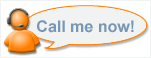 whenever you are online, and like this
whenever you are online, and like this 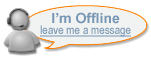 when you are offline.
when you are offline.
Video Tutorials
In this section you can find video tutorials. See more videos, and subscribe to the BitWine Channel at http://www.youtube.com/BitWine
Live session tutorial [28 minutes]
In this 3-part video tutorial you will learn to operate the BitWine software during a live session. You will see the advisor’s screen alongside to the client’s screen. This will not only teach you how to operate the different features, but also show you the resulting client experience.
Setting up PayPal [6 minutes]
In this tutorial you will learn how to configure your PayPal account to work with BitWine so that payments from your clients will be automatically deposited in your PayPal account.
How to fix the “PayPal Setup Incomplete” [6 minutes]
As part of setting up your BitWine advisor account you need to associate your PayPal account with your BitWine account. If the instructions are not followed very closely, the setup may be incomplete. This tutorial will show you how to remedy the situation.
Charging your client [8 minutes]
In this tutorial you will learn how to charge your client for your time & service. Two methods will be discussed: charge by the minute and charge a fixed-amount.
Replying to a review left by a client [2 minutes]
In this tutorial you will learn how to voice your side of the story in case you feel the review you got from your client is unjustified.
Back to Topic list
